Want to surf the web, but you don’t have an active internet connection? In today’s world, the internet is one of the most important parts of our lives. The other day, I heard someone saying – “Internet is as important for our survival as Oxygen.”
As humorous as it may sound, it is kind of true.
Well, do not worry. Now, these ways can be really easy or frustratingly difficult. But don’t worry, we’ll keep our focus on all the easy ways for now. Here, we are discussing some methods of How to decrypt or Reset Wifi Password?
See Also: What is Virtual Private Network (VPN)? How Does It Work?
Table of Contents
Resetting the Router to Decrypt Wifi Passwords
This might be the easiest way to get the password to a WiFi network. But this method will only work if you have access to the router. Do you know about that recessed reset button on your laptops or mobiles?
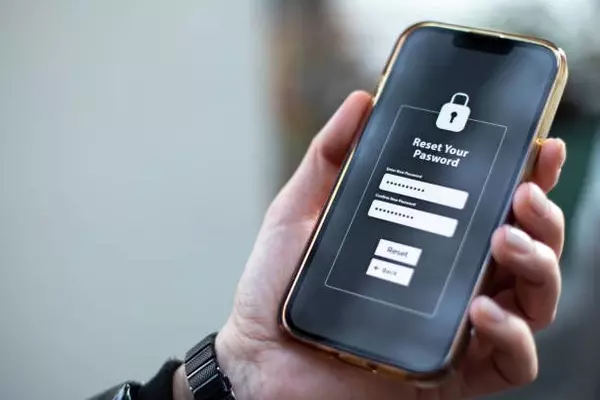
Similar reset buttons also exist in routers. All you have to do is take a pin or a pen and push the button down for a few seconds. After that, the router will be restored to its default settings. Now that you have done that, you’ll need to create a new password altogether. You can’t just do that without gaining access to the router. Now the ‘gaining access part might be a little bit typical. You’ll need an Ethernet cable.
Connect your Router to your PC and then CMD (Command Prompt) on your windows.
Type – ipconfig, and you’ll see some info being displayed. We’re concerned with the IPv4 Address. You’ll find it at the bottom of the displayed content. You’ll see a number like – 152.138.34.157. In the third octet, check whether you’re getting a 0 or a 1.
Now open your web browser and in the address bar, type – 192.168.p.1, and here, replace p with either the 0 or 1 that you saw in the cmd.
Press enter to see a login page where you need to enter a username and password. This is the username and password that you get when you first set up your router. In case you have lost them, you can get retrieve them by going to the website – ‘routerpasswords.com.’
Here, you will have to type in the model number of your router to get the default username and password. Now that you’ve gained access to the router, you’ll have to set up a new password for your WiFi. Access the WiFi settings on your PC and create a new password.
Using Windows Command Prompt to Reset WiFi Passwords
This method will work only if you’re trying to recover a previously used password. If you had connected to a wifi network from your PC previously, and you’re trying to recover that very password, then go ahead with this method.
Otherwise, it is of no use. So whenever you connect to a network, Windows saves the profile data of that connection. To get ahead with this method to recover your password (reset wifi passwords), run the windows command prompt as administrator.
To do that, search ‘cmd’ in the start menu and right-click on the cmd icon, then click on ‘Run as administrator.’ Type – ‘WLAN show profile.’
Entering this command will display a list of all the wifi networks you’ve connected to.
Pick the one whose password you want to recover. Suppose the name of the network is ‘Dom,’ type – ‘WLAN show profile name=’Dom’ key=clear.’ This command will display a password of that particular network.
Now the important thing to note about this method is that sometimes people ‘forget’ a network on their PC. This is done by going to that network’s settings, and then clicking on ‘forget.’ This also erases the saved profile of that network. So in case you have forgotten any network on your PC, you won’t be able to recover the password to that network using this method.
Using Software
Another method, there is also a lot of software available on the internet to recover lost passwords. This software works just like the commands method shown above.
This software scans your PC. This software reset the keys stored in the Wireless Configuration Manager. The retrieved password (reset wifi passwords) can then be saved on the PC as an HTML, txt, or XML file and then can be viewed.
You can use the above-shown methods to retrieve lost or forgotten passwords. In case you want to hack a WiFi network, it is a different story.
Although it’s not entirely difficult, it still might be a lengthy process. You can use various third-party software (warning – using such software can be harmful to your PC), or you can use Kali Linux – an operating system made for hacking. Kali Linux has some powerful and free tools to use.
So this was it for now. My advice for you would be to note down your WiFi passwords somewhere. But in case you forget them, now you know how to reset Wifi Passwords. Adios!
